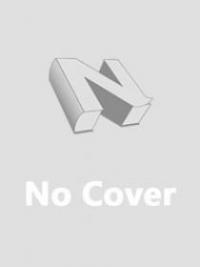Are you tired of the hassle and confusion that comes with traditional money transfer methods? Look no further than Apple Pay! With just a few simple steps, you can easily send money to friends, family or even pay for goods and services. In this post, we’ll show you how to use Apple Pay in five easy steps so that you can enjoy a seamless experience right from your iPhone. So grab your device and let’s get started on simplifying your financial transactions!
Introduction to Apple Pay and its Benefits
Apple Pay is a mobile payment service that allows users to make payments using their iPhone, iPad, or Apple Watch. This service is available in the United States, UK, Canada, Australia, and Singapore. It can be used to make purchases in stores, apps, and on websites. Apple Pay is convenient and secure, making it a great way to pay for goods and services.
There are many benefits to using Apple Pay. First, it is a very convenient way to pay for purchases. There is no need to carry cash or a credit card when you have Apple Pay on your iPhone or iPad. Second, Apple Pay is a secure way to pay for purchases. When you use Apple Pay, your credit card number is not shared with the merchant. Third, Apple Pay can be used at many different types of businesses including retail stores, restaurants, hotels, taxis, and more. Using Apple Pay can help you earn rewards from your credit card company such as cash back or points that can be redeemed for travel or other purchases.
Step 1: Setting up Your Apple Pay Account
If you want to start using Apple Pay to send money, the first thing you need to do is set up your account. Here's how:
1. Open the Settings app on your iPhone.
2. Tap "Wallet & Apple Pay."
3. Tap "Add Card."
4. Use your iPhone's camera to capture your credit or debit card information, or enter it manually.
5. Follow the prompts to verify your card and add it to your Wallet.
6. Once your card is added, you can start using Apple Pay to send money!
Step 2: Adding Funds to Your Apple Pay Account
Assuming you have an iPhone, the first thing you need to do is add some funds to your Apple Pay account. You can do this by linking a credit or debit card to the service, or by using Apple Pay Cash.
If you're using a credit or debit card, simply open the Wallet app on your iPhone and tap on the "+" sign in the top-right corner. From there, follow the instructions on screen to add your card. Once your card is added, you'll be able to use it with Apple Pay.
If you want to use Apple Pay Cash, open the Settings app on your iPhone and tap on "Wallet & Apple Pay." Scroll down and tap on "Apple Pay Cash." Tap on the "Set Up Apple Pay Cash" button and follow the instructions on screen.
Step 3: Sending Money with Apple Pay
Assuming you have already set up Apple Pay on your iPhone, sending money using Apple Pay is a pretty simple process. Here's how to do it:
1. Open the Messages app and start a new conversation.
2. Tap on the Apple Pay button. It looks like a white Apple logo in a green circle.
3. Enter the amount of money you want to send.
4. Tap on the Send button.
That's all there is to it! The money will be sent instantly and you'll see a confirmation message once it has been sent successfully.
Step 4: Receiving Money with Apple Pay
Assuming you've already added your credit or debit card to Apple Pay, sending money is easy. Just follow these simple steps:
· Open the Messages app and start a new conversation, or go to an existing one.
· Tap the Apple Pay button. If you don't see the Apple Pay button, tap, and then tap More Stickers.
· Enter the amount you want to send.
Tap Pay, and then hold your iPhone near the contactless reader. You might need to sign a receipt or enter your PIN.If you have an iPhone X or later, double-click the side button, then glance at your iPhone to authenticate with Face ID or enter your passcode. Tap Done when finished so you can continue using Apple Pay.
Step 5: Managing Your Transactions on the App
Assuming you've already set up Apple Pay and added your credit or debit card to the Wallet app, you're ready to start making transactions. Here's how to do it:
1. Open the Wallet app on your iPhone.
2. Select the card you want to use for the transaction.
3. Hold your iPhone near the contactless reader until you see done and a checkmark on the screen.
4. You may be asked to enter your PIN or sign a receipt, depending on the store's policy.
5. If you're paying with your iPhone, double-click the Home button and hold your finger against Touch ID. Or if you're paying with your Apple Watch, just double-click the side button and hold it near the contactless reader.
Conclusion
Sending money through Apple Pay is the perfect way to securely transfer funds between you and friends or family. By following these five easy steps, you can quickly and safely send money with Apple Pay without missing a beat. Now that you know how to use Apple Pay for sending money, why not give it a try? You'll be amazed at just how convenient and secure this method of payment really is!