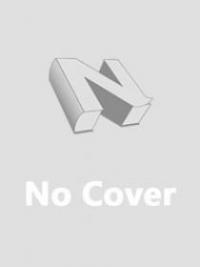Apple Pay is a popular mobile payment and digital wallet service developed by Apple Inc. It allows users to make payments using their iPhone, Apple Watch, iPad, or Mac devices. In addition to its primary payment functionality, Apple Pay also offers a convenient money transfer feature that simplifies sending and receiving money between individuals. Let's explore how Apple Pay's money transfer feature works and its benefits.
Setting Up Apple Pay:
Before you can use the money transfer feature, you need to set up Apple Pay on your device. Here's how:
· IPhone: Open the Wallet app, tap the "+" button to add a card, and follow the prompts to add your debit or credit card. Alternatively, if your card is already linked to your iTunes account, you can go to "Settings" > "Wallet & Apple Pay" > "Add Card."
· Apple Watch: Open the Apple Watch app on your iPhone, tap "Wallet & Apple Pay," and follow the prompts to add your card.
· IPad: Go to "Settings" > "Wallet & Apple Pay" > "Add Card" and follow the steps to add your card.
· Mac: Go to "System Preferences" > "Wallet & Apple Pay" and add your card.
Adding Money Transfer Apps:
To utilize the money transfer feature, you'll need to have compatible money transfer apps installed on your device. Examples include Venmo, PayPal, Cash App, and others. Make sure you have these apps installed and set up with your desired payment accounts.
Sending Money with Apple Pay:
Once you’re Apple Pay and money transfer apps are set up, you can easily send money to using Apple Pay. Here's how:
On iPhone: Open the Messages app and start a conversation with the person you want to send money to. Tap the Apple Pay icon (looks like a dollar sign) in the app drawer below the message field. Enter the desired amount, authenticate with Touch ID, Face ID, or your passcode, and tap "Send." The recipient will receive a message indicating the money transfer.
On Apple Watch: Open the Messages app or select the person you want to send money to from your contacts. Tap the Apple Pay icon, select the desired amount, and double-click the side button to send the payment.
On iPad or Mac: You can send money using Apple Pay directly in the Messages app on iPad or the Messages or Safari app on Mac. The process is similar to the iPhone method mentioned above.
Receiving Money with Apple Pay:
If someone sends money through Apple Pay, you'll receive a notification. Here's how to accept the payment:
· On iPhone: Open the notification or go to the Messages app. Tap the message with the payment, and then tap "Accept." The money will be added to your Apple Cash card or transferred to your linked bank account, depending on your settings.
· On Apple Watch: When you receive a payment notification, open the notification, scroll down, and tap "Accept" to complete the transaction.
· On iPad or Mac: You can accept money through the Messages app on iPad or Mac by following the prompts in the message.
Managing Money in Apple Cash:
Apple Pay's money transfer feature utilizes an optional virtual payment card called Apple Cash. It allows you to store money received through Apple Pay or make payments directly from the card. You can use the Apple Cash card for purchases, transfer the funds to your bank account, or send money to other people.
To manage your Apple Cash card, you can:
· Add money to your Apple Cash card from your linked bank account.
· Transfer money from your Apple Cash card to your bank account.
· Check your Apple Cash balance in the Wallet app or by asking Siri.
· View transaction history and statements in the Wallet
FAQ
Q: How can I send money through Apple Pay?
A: To send money to Apple Pay, follow these steps:
· Make sure you have Apple Pay set up on your device and have compatible money transfer apps installed.
· Open the Messages app and start a conversation with the person you want to send money to.
· Tap the Apple Pay icon (looks like a dollar sign) in the app drawer below the message field.
· Enter the desired amount you want to send.
· Authenticate the payment using Touch ID, Face ID, or your device's passcode.
· Tap "Send" to complete the transaction.
Q: Can I send money through Apple Pay on devices other than the iPhone?
A: Yes, you can send money with Apple Pay on devices like Apple Watch, iPad, and Mac. The process may vary slightly depending on the device, but you can generally use the Messages app or other compatible apps to initiate the money transfer.
Q: Do I need to have a specific bank account linked to Apple Pay to send money?
A: No, you don't need a specific bank account. Apple Pay allows you to link various debit or credit cards to your account. When you send money, it can be deducted from any linked card you choose.
Q: Can I send money internationally using Apple Pay?
A: The availability of international money transfers through Apple Pay depends on the supported money transfer apps in your region. Some apps may offer international transfers, but it's important to check the capabilities of the specific money transfer app you're using.
Q: Are there any fees associated with sending money through Apple Pay?
A: Apple Pay itself doesn't charge any fees for sending money. However, some money transfer apps may have their own fees or transaction charges. It's advisable to review the terms and conditions of the specific money transfer app you're using to understand any associated fees.
Q: Can I cancel a money transfer made through Apple Pay?
A: Once a payment is sent through Apple Pay, it's generally not possible to cancel or reverse it. It's essential to review the details of the payment carefully before confirming the transaction.
Q: How long does it take for the recipient to receive the money?
A: The time it takes for the recipient to receive the money can vary depending on the money transfer app used. In many cases, the transfer is typically completed instantly or within a few minutes. However, it's advisable to check the specific money transfer app for more precise information on transfer times.
Q: Is it necessary for the recipient to have an Apple device to receive money through Apple Pay?
A: No, the recipient doesn't need to have an Apple device to receive money sent through Apple Pay. The recipient can receive funds using the supported money transfer app on their own device or via other payment methods provided by the money transfer service.
Q: Are there any transaction limits when sending money through Apple Pay?
A: Transaction limits may vary depending on the money transfer app you're using. Some apps impose daily or weekly limits on the amount you can send. It's advisable to review the terms and conditions of the specific money transfer app for information on transaction limits.